Bookmarklet Combiner
I love bookmarklets. Over time, I have accumulated a sizable collection of bookmarklets ranging from development tools (yay for ReCSS!) to great little utilities like Readability. Chances are that some of you have, too.
I also like to keep my browser window trim and slim, and a crowded bookmark bar is definitely not conducive to that. Therefore, I have created a web app that lets you combine multiple bookmarklets into one. The combined bookmarklet can be configured either to display a pop-up menu of the input bookmarklets, or to automatically run them all.
Behold, the Bookmarklet Combiner:
And below is the combined bookmarklet that I was working on when I took this screenshot. Note that it may not work properly in IE.
Usage Instructions
Here’s how to create your own combined bookmarklet :
- Enter the bookmarklets that you want to combine.
- Open the homepage of the bookmarklet that you want to add to the combination.
- Right-click on the bookmarklet and select “Copy link address” (or the equivalent) from the pop-up menu.
- Paste the copied URL in the combiner’s “URL” box.
- Enter the bookmarklet name in the corresponding “Title” box.
- Repeat steps 1. – 4. for all other bookmarklets.
- Select the combination type.
- Enter the name to use for the combined bookmarklet.
- Drag the combined bookmarklet from the “Result” box to your bookmark bar.
The bookmarklet in the “Result” box is updated automatically whenever you modify the inputs. You don’t need to click or press anything to start the combination process.
Tip : You can also enter a standard HTTP URL in the “URL” box. If the combined bookmarklet is set to display a menu, the corresponding menu entry will be a simple link. If it’s set to “Run all”, the combined bookmarklet will attempt to open each URL in a new window/tab. However, this only works in browsers that don’t block pop-ups created by bookmarklets.
Disclaimer : The Bookmarklet Combiner does not work properly in Internet Explorer. Also, permanently saving bookmarklets on the server is not yet possible.
Related posts :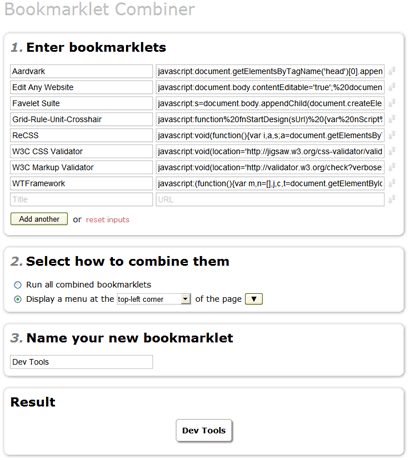

A extremely usefull tool.
Do you have any idea how to do this as an extension for Chromium? This would be perfect for me.
I haven’t done any Chromium dev., so unfortunately not.
Love this. I’ve been looking for something like it for a while!
I created the menu bookmarklet so I could selectively open some windows out of a group. However, each window loads in the same page rather than each window loading in a new tab.
Can you tell me how to make each page open in a new tab?
There’s no built-in functionality for that, but in most browsers you can click a link with the middle mouse button to open it in a new window 😉
Thanks White Shadow. I tried again and deselected the box so the window will stay open. I can middle-click several and when I’m done just click the bookmark again.
Exactly what I need! Thanks!
This is great, and has saved me some toolbar space. What it lacks is some way to add to the list once it’s created, is there a work-around for this?
For years I have wanted to combine the Zap and Linearize bookmarklets at this page:
https://www.squarefree.com/bookmarklets/zap.html
Your website doesn’t work on these two?
@Steven : I’m working on it.
@Iain : It seems it has something to do with how different browsers handle special characters (esp. spaces) in copied bookmark URLs. Firefox copies them as %20, Chrome/Opera as normal spaces. %20 breaks the combiner.
I’ll look into it.
I tried it in Chrome, but it still didn’t work. I hope you can fix it. 🙂
Try it now, I just uploaded a modified combiner script (you might need to force-refresh the page to load the new files).
It works! Thanks so much for this. I know it’s sad, but I have wanted to do this for years. I even tried to do it manually, but failed as I’m not a developer.
Brilliant!
I wish I searched for it earlier. Since I am a bookmarklet-o-holic, it’s gonna be very useful to me.
Thanks a LOT for posting this! 😀
Just wanted to second Steven’s suggestion. Only occurred to me after I’d deleted my old bookmarklets. Think I have a backup somewhere though. 😉
There’s a “Save” function now, so you can save your list and come back later to edit it.
Just noticed it this minute, brilliant, thanks! Might I suggest an export function too, for true futureproofing? Or perhaps open source the code, although I accept that’s not to everyone’s taste.
Thanks again, it’s incredibly handy.
adam
Great! a lot useful. woou
I want do one suggest:
Somebody can make the Bookmarklet of this extension? https://chrome.google.com/extensions/detail/cpngackimfmofbokmjmljamhdncknpmg
i need the “Bookmarklet screen capture google”, thanks
Very nice tool I started using and can’t help admiring. Thanks.
To Simon: If you need any screencapturing tool (not specifically the one you mentioned), you can use kwout
Kudos to you for creating this super useful tool, and implementing it so elegantly.
great tool. is there any way to search bookmarklets saved by other people? or, for that matter, your own that you forgot to copy the link for?
There’s no search function, sorry. You could try Google search, but most bookmarklets are not linked from anywhere and thus are not indexed.